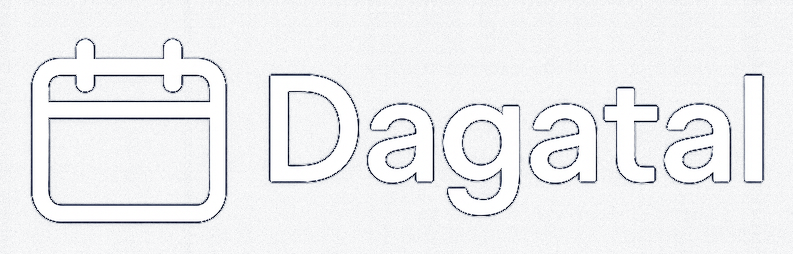Everything you need to launch a magical countdown
Search across onboarding, customization, delivery, and security topics. Filter by pillar or scan the curated answers below.
Quick links
Looking for something specific? Search above or filter by topic below.
Account basics, onboarding, and how to reach your first live calendar.
Editing workflows, duplication, analytics, and collaboration tips.
Customization, premium options, sharing, and distribution.
Authentication, compliance, file safety, and support options.
-
Getting Started
Who can create a Dagatal calendar?
Every verified Dagatal user can publish unlimited calendars with rich content.
Anyone with a Dagatal account can design, test, and publish as many calendars as they like. You are not charged per calendar, and you can work on drafts all year before the holidays hit.
- Unlimited calendars, doors, and media uploads
- Secure hosting under your own vanity slug (for example
/c/brand) - Live preview links so stakeholders can review changes
-
Getting Started
What do I need before launching?
Bring a background, a story, and 24 ideas. Dagatal handles the rest.
You only need three ingredients to get rolling:
Visual identity
Upload a 16:9 background (JPG, PNG, or WebP). We scale it for desktop and mobile visitors.
Door content
Prepare blurbs, quiz questions, links, or videos for each day. Drafts can stay hidden indefinitely.
Timeline
Pick a timezone and start date. Dagatal locks each door until midnight in that zone.
-
Getting Started
How quickly can I publish?
Most teams launch within an hour thanks to the guided editor.
Our editor keeps every task in one workspace so you can ship a calendar in a single sitting.
1Set the basicsName the calendar, pick the timezone, and upload a hero background.
2Place the doorsDrag doors directly on top of your artwork. We save percentages so layouts stay responsive.
3Add day contentUse rich text, quizzes, external links, or GDPR-safe YouTube embeds. Preview instantly before publishing.
-
Getting Started
How do door unlocks and previews work?
Timezone-aware locks protect surprises while owners can always peek ahead.
Every calendar tracks its own timezone. Doors unlock automatically at midnight, and visitors only see the current or past days.
Owner previews
Logged-in creators can open any day, any time. Share the private preview link with collaborators.
Public view
Guests see a countdown until the next unlock and cannot inspect source files for future days.
Door states
We distinguish locked, unlocked, and completed doors so nobody loses the narrative.
-
Calendar Management
Can I change content after publishing?
Yes—edits go live instantly and visitors always see the latest version.
Update copy, images, quizzes, or CTA links whenever you need. Database writes are transactional, so partial saves never leak drafts.
- Editor autosaves your work and rolls back if validation fails.
- Visitors receive the new content the moment you click Save.
- We log every update time so you can confirm changes in analytics.
-
Calendar Management
Can I duplicate past calendars?
Use copies as templates for new campaigns.
From the dashboard, choose Duplicate calendar to clone backgrounds, doors, and all day content.
What is copied
Slug, layout, door count, day content, quizzes.
What is new
We generate a fresh slug suggestion and keep the copy in draft until you publish.
Best uses
Seasonal refreshes, localization projects, or A/B tests with alternate content.
-
Calendar Management
How do I create doors?
Click anywhere on the background to add a numbered door.
The editor stores door coordinates as percentages so layouts remain consistent across desktop and mobile breakpoints.
Create a door
Click on the background artwork where you want the door. A numbered box appears instantly and is saved when you release the mouse button.
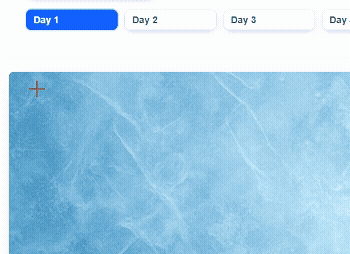
-
Calendar Management
How do I move doors?
Drag a door to reposition; we persist percentage coordinates.
Move a door
Click and drag any door to a new spot. The new X/Y percentages are saved for a responsive layout that scales on all screens.

-
Calendar Management
How do I resize doors?
Drag the bottom-right handle to adjust door hitbox dimensions.
Resize a door
Grab the resize handle in the bottom-right corner and drag until the hitbox fits your artwork. Sizes are stored as percentages for consistency.
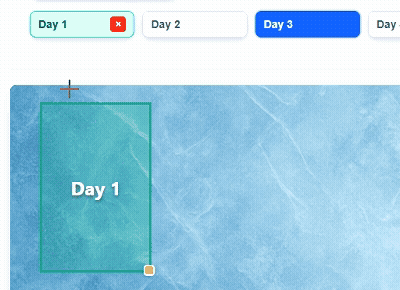
Placement tips
- Keep spacing consistent—visitors scan numbered clusters quickly.
- Adjust hitbox size independently from the label for intricate designs.
- Use the overlay grid to align doors symmetrically.
Accessibility
Doors include keyboard focus states and can be activated with Enter/Space. Maintain logical numeric order to support assistive tech.
-
Calendar Management
Do I get analytics or insights?
Premium or admin accounts can open the stats dashboard for each calendar.
If you unlocked premium for a calendar you can access the stats tab:
- Daily views, unique visitors, and completion rates
- Door-level opens so you know which surprises landed best
- Device mix and popular referrers
-
Branding & Delivery
What customization does premium unlock?
Brand the entire experience without writing CSS.
Premium calendars unlock an additional tab inside the editor where you can override every color token and hide Dagatal chrome.
Theme controls
Set background, text, modal, and door colors with live previews and HEX validation.
White-label mode
Toggle Hide Dagatal branding to remove our header and footer for a bespoke feel.
Unlocking
Redeem a staff-issued premium code or use the Stripe Checkout to activate the premium features.
-
Branding & Delivery
Is premium a subscription or a one-time purchase?
One-time per calendar; duplicates and new calendars require a fresh upgrade.
Premium is a one-time purchase scoped to a single calendar. There is no recurring subscription and no automatic rollover when you duplicate or create a new calendar.
Scope
- Applies only to the calendar where the code or Stripe checkout was redeemed.
- Duplicating a premium calendar creates a non-premium copy (upgrade again if needed).
- Each calendar you want branded or analytics-enabled must be upgraded separately.
Activation
- Redeem a staff-issued premium code or complete Stripe Checkout in the editor.
- No hidden renewals—your invoice shows a single charge.
- You can upgrade later; existing data (views, door opens) will appear once premium is enabled.
-
Branding & Delivery
Can I use my own artwork or video backgrounds?
Yes—upload custom backgrounds and preview them instantly.
Upload JPG, PNG, GIF, or WebP backgrounds up to 10 MB. We validate MIME type, resize automatically, and store assets outside the public docroot.
Need animated visuals? Convert your video into a lightweight looping GIF or WebP before uploading.
-
Branding & Delivery
How do I share the calendar?
Every project receives a secure public URL and optional preview link.
Share the
/c/{slug}link anywhere—email, chat, signage, or intranets. We pre-render meta tags so previews look polished on social platforms.Public visitors
- See the hero background and available doors immediately.
- Receive a timezone-aware countdown for upcoming doors.
- Never see draft content.
Preview links
Add
?preview=1to the URL to review locked doors. Only owners can access that mode. -
Branding & Delivery
Can I embed Dagatal elsewhere?
Use the share URL inside iframes or link out from your intranet.
The hosted calendar loads over HTTPS and can be dropped into an iframe or linked from other microsites. Because unlock logic runs server-side, there is nothing extra to configure.
-
Security & Support
Do you support two-factor authentication or passkeys?
Yes—enable TOTP 2FA and register hardware or platform passkeys.
Visit Manage → Profile to enable TOTP codes or register WebAuthn passkeys. We store credential IDs in binary-safe format and require confirmations before finishing enrollment.
- TOTP for account recovery
- Passkeys work across Face ID, Windows Hello, and FIDO2 keys
- 2FA gating on access and upload routes
-
Security & Support
Who can view draft calendars?
Only the owner and invited admins see unpublished content.
Draft calendars live behind authentication. Anonymous visitors only see published doors, even if they guess the slug.
Owners
Full access to edit and preview every door.
Public visitors
Must wait for the unlock schedule—you control when the surprise drops.
-
Security & Support
How are uploads and data protected?
Uploads live outside the docroot and route through image proxies.
Dagatal follows the same hardening described in
UPLOAD_SECURITY.md:- Strict MIME plus extension checks and size caps from
MAX_BACKGROUND_SIZE - Storage in
resources/backgroundsorresources/dayswith 0644 permissions - Delivery through a script so files never execute directly
- Strict MIME plus extension checks and size caps from
-
Security & Support
How do I get help?
Email support or request a guided walkthrough.
Need a hand? Reach out and we will respond within one business day.
Email
support@dagatal.de for onboarding, feature requests, or incident reports.
Walkthroughs
We can schedule a 30 minute call to plan your calendar structure or premium rollout.
Status updates
Follow @SilverDayMedia for feature releases and maintenance windows.
No results yet
Try a different keyword or remove a filter to bring back more answers.
Need a personal walkthrough?
Send us your goals and we will help plan the right door flow, content strategy, and premium options.
Prefer self-serve docs? We update this FAQ whenever features ship so you always have the latest guidance.
Contact & availability
Email support@dagatal.de or message @SilverDayMedia for quick help. We typically reply within one business day.